Google’s Keyword Planner is a free keyword research tool that’s a part of the Google Ads platform. It provides information about:
What search terms people use on Google
How popular they are
How much they might cost if you bid on them for advertising purposes
The Google Keyword Planner tool was developed to support pay-per-click (PPC) keyword research, in other words, identifying the best keywords for advertising. However, you can also use it for keyword research related to search engine optimization (SEO) so you can identify the right keywords for your website.
Here’s a step-by-step guide to using Google Keyword Planner for both purposes.
1. Access Google Keyword Planner
To access Google Keyword Planner, navigate to the tool’s URL in the Google Ads Platform.
Start by signing into your Google account or setting up one if you need to.
Ensure your account is in Expert mode, not Smart mode. You’re in Expert mode if the settings icon is not present at the top right corner of the navigation menu.
Tip: In Google Ads, you can navigate to the Keyword Planner through Tools > Planning > Keyword Planner.
2. Discover Keywords
Once you’re in Keyword Planner, select Discover New Keywords.
Then choose:
Start with keywords. Keyword Planner will generate keyword ideas based on the terms you enter.
Or:
Start with a website. The tool will scan a domain or webpage you submit to come up with keyword ideas, whether from your website or a competitor’s.
Next:
Add your keyword or URL (depending on your chosen method).
Select your target language and locations.
Click Get Results.
Keyword Planner will present keywords along with related metrics.
3. Refine the Keyword List
Next, come up with a list of relevant keywords to target. These are the terms you have the best chance of appearing for and earning conversions from.
Start by going to Add Filter > Keyword to identify keywords that include or don’t include a term.
If you want to include or exclude terms with similar meanings, choose Semantic Match rather than Text Match.
Next, select the keyword match type for each negative keyword:
Broad match. Your ad won’t appear if the search query includes the negative keyword along with the terms in any order.
Phrase match. The ad won’t show up if the query contains the negative keyword with the terms in the order specified.
Exact match. Your ad won’t appear if the query matches the negative keyword precisely as entered.
4. Review Search Volumes
Search volume reflects the number of searches for a keyword each month. It provides an idea of how many views your ads could earn monthly.
Google’s estimates can be very broad. When you launch a campaign, be prepared to adjust it based on actual results.
Tip: When using Keyword Planner, click on the column headers to sort results from highest to lowest or lowest to highest.
5. Select PPC Versus SEO Keywords
The keywords for PPC campaigns are typically different from those used on websites because they serve different purposes. However, this is not always the case. For instance, it may make sense to use the exact keywords on a product page as you would for an ad campaign that promotes the page.
To figure out which terms to use for paid ads versus website SEO, determine each term’s search intent, which reflects what the searcher wants to achieve.
The four types of search intent are:
Navigational: Finding a website or page
Informational: Learning about a topic
Commercial: Conducting research before making a purchase
Transactional: Completing an action, typically a purchase
The first two options typically reflect website keywords, while the latter are usually PPC keywords because they indicate searchers are almost ready to buy.
Once you identify keywords you want to use for ads, you can save them by checking the boxes next to them and then clicking Add Keyword to Create a Plan. To access these PPC keywords later, go to the Saved Keywords tab.
6: Evaluate Competition Levels and Costs
If many websites compete for the same keywords, it isn’t easy to earn a top spot on search engine results pages (SERPs). When it comes to ads, costs will be relatively high.
Here’s how to evaluate keywords for PPC and SEO.
PPC Keywords
Keyword Planner offers four key metrics to help evaluate ad competition and estimate costs:
Competition (indexed value): The percentage of all ad spots that are typically filled. The higher the percentage, the more challenging it is to earn a spot.
Top of page bid (low range): The lower end of what advertisers usually bid for a prominent ad position. It reflects a minimum cost per click.
Top of page bid (high range): The higher end of what advertisers typically pay for a top ad spot. This reflects the maximum cost per click.
Competition: This can be Null (too little data), Low, Medium, or High, reflecting the number of advertisers bidding on the keyword compared to other keywords.
SEO Keywords
The competition metrics provided by Keyword Planner can be viewed as an indicator of how likely your site or page could rank organically for a keyword. Typically, higher competition for ad rankings translates into more competition for organic rankings.
7. Review PPC Forecasts
To determine how an ad campaign using your saved PPC terms might perform, go to the Forecast tab in Keyword Planner.
Try out a few different bid strategies, campaign dates, and budgets, and review the predicted results to create a campaign that supports your business goals at an affordable cost.
Once you’re ready to launch a Google Ads campaign, click Create Campaign and follow the instructions.
Google Keyword Planner: Getting Started
Now that you know how to use Google Keyword Planner, it’s time to leverage it to optimize your Google Ad campaigns. It will increase your chances of achieving the results you want at a more reasonable cost per click.
Check it out: Seven ways Chat GPT can improve your SEO.